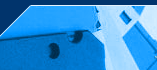
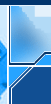


Home | About Us | Contact Us | Threats to your Security on the Internet | Products | Support | Survey | Online Store

Introduction
Click here
Reference
ReadMe File
How to Install
How to Uninstall
Error Messages
MSVBVM60.DLL not found
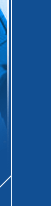
To uninstall Pop-up Inspector, you must first disable and then exit Pop-up Inspector.
How to uninstall Pop-up Inspector
To disable, right-click the flashlight icon in the System Tray and select 'Disable'. To exit, right-click the flashlight icon in the System Tray and select 'Exit'. After Pop-up Inspector has been disabled and exited, click the uninstall application included in the Program Group or Add Remove Program Files applet within the Control Panel.
Note: If Pop-up Inspector is not disabled and/or exited at the time of uninstallation. Its directory and some files within may not be uninstalled or deleted. If you would like to manually delete these files, simply delete the 'Pop-up Inspector' directory found under /Program Files.